Broad Outline
While the sheer number of features that EternalFarms provides might be overwhelming for new users, this page is designed to lower the learning curve of how the EternalFarm software works, and address common questions about the software. Overtime, this page will expand to also include more advanced features.
General Eternal Farm Structure
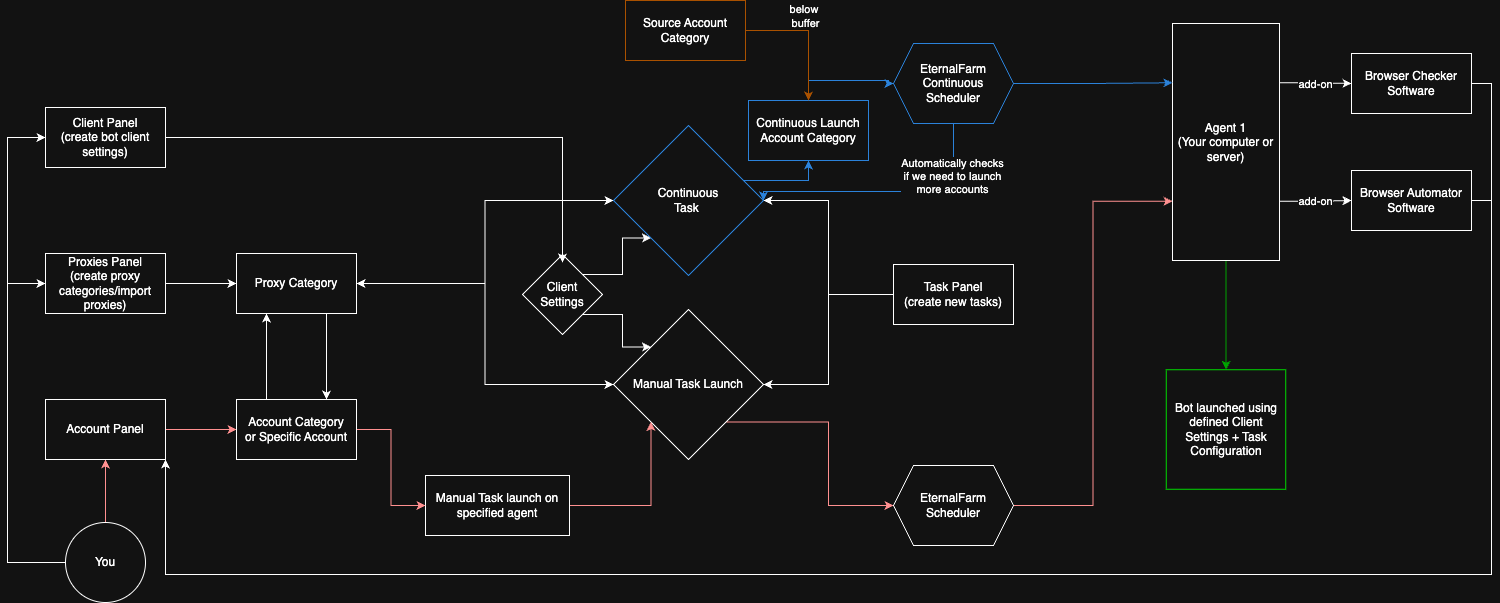
The panel (https://panel.eternalfarm.net/) is the interface will allow you to manage/organize all of your accounts, and also execute various actions on your "agents." Agents are the computers or servers that you own, and want Eternal Farm to execute actions such as "tasks" or "jobs" on those machines when specific conditions are met.
There are currently three seperate pieces of software that are designed to be ran on the agent as long as you want to keep the farm online.
Eternal Farms Agent
- Responsible for launching botting client instances on a specific agent.
Eternal Farm Checker
- Responsible for performing the proxy checker and account checker functions.
Browser Automator
- Responsible for performing browser tasks such as the email verifier, ban appealer, or enabling/disabling authenticator for specific or bulk accounts.
Tasks vs Jobs
Tasks should be thought of something like a bot client launching profile, where you would designate the specific bot client and specific script that you want to run. These tasks are designed to be applied to specific accounts, or accounts within a certain category. Tasks can be configured to support manual launching or automatic launching, also known as "continuous mode" which will be covered in a seperate section.
Jobs are actions that are conducted outside of any botting client, and is handled by either the stand alone Eternal Farm Checker software or EternalFarm Browser Automator software, and these actions can be executed within the panel on specific accounts.
Here is a short list of example "jobs" that you would execute from the panel. This list may not inclusive of all current Eternal Farm features. In addition, some features listed may require a specific subscription tier type or the browser quota add on.
Eternal Farm Checker
Important Note! In order to use the checker, you must enable the Checker for the specific agent you are running the Eternal Farm Checker software on. This can be configured in the EternalFarm panel on the agents page. On the agents page, navigate to the specific agent you want to enable the checker for and enable it there.
- Account Checker - Update the status of your accounts within the panel itself (Alive, Banned, Alive-P2P, Alive-F2P, Locked).
- Proxy Checker - Returns the status of proxies (Online, Offline, Jagex Compatible, Jagex Incompatible)
- As of Novemeber 19th, 2024, Jagex Accounts undergo additional scrutiny and some proxies used with Jagex Accounts might not be supported with the Jagex Launcher. This is not something that can be bypassed by EternalFarm at this current time. Legacy accounts do not require proxies to be jagex compatible.
Eternal Farm Browser Automator
- Email Verifier - Will perform email verification for your account using a random Eternal Farm email address, and the email account used is accessible to you in the EternalFarm webmail panel (https://webmail.eternalaccounts.net/). If the email verify browser job is successful, the email verification status in the panel will be updated accordingly. Often, you will need to perform the email verificaiton browser job first before running other jobs such as the ban appealer, or enabling authenticator.
Jobs that require a verified email
-
Ban Appealer - Will perform ban appeals using ban appeal reasons that are defined by you. You can configure your ban appeal reasons here: https://panel.eternalfarm.net/ban-appeal-reasons
- Note: You must verify the email of the account you want to perform the ban appeal on first before doing using the ban appeal browser job or the job will fail!
-
Enable Authenticator - Will enable authenticator for your account and automatically save the OTP Key / Secret for that specific account in the panel. Future tasks that are run on the account will have the otp key passed through automatically, and should allow for automatic login in the client, assuming that both the client and script handle the OTP key properly.
-
Disable Authenticator - Exactly what it sounds like.
Eternal Farm Panel Pages - Full
Accounts - You will primarily use this page to organize all of your accounts, and where you can manage your account categories. It is highly encouraged to create categories for specific tasks. In addition, you can run certain actions on specific accounts on this page such as:
-
Import Accounts - This can be found by clicking the button with the 3 horizontal lines and on the left of the "Manage Categories" button. You can use this to import accounts and set their account category and proxy category you want them to be imported to. When importing, it is reccomended to use the default delimiter ":" and whether you are pasting your accounts from your clipboard (copy/paste), or text file, to only have one account on every new line. If you are using Jagex accounts, things such as the jagexCharacterID, and jagexSessionID will be automatically imported on the first task launch of that account.
Example Import:
username1:password1
username2:password2
username3:password3Example of acccepted formats for import using the ":" delimiter.
- USERNAME:PASSWORD
- USERNAME:PASSWORD:BANK_PIN
- USERNAME:PASSWORD:BANK_PIN:OTP_KEY
-
Export - Export selected accounts to a TXT file.
-
Start New Task - (Manual Launching)
- Run a premade task on a specific agent.
- If you don't see a specific agent that you are looking for, check to see if you your agent/computer is actually online and running the agent software.
- Run a premade task on a specific agent.
-
Assign Proxy - Allows you bulk apply random proxies from a specific proxy category (Defined in your Proxies page) on the selected accounts. It will respect reassignment limits. If you find its not setting proxies in the way you want, consider updating your reassignment limits.
-
Change Category - Updates the category (category id) to a new category for the select account(s).
-
Remove Notes - Deletes the notes that were set on the accounts. While you can use it to set your own notes for specific accounts, its mostly useful for forcing accounts within certain categories that have a defined continuous task to relaunch. More information about this can be found in the Tasks section.
Agents - This is the page where you can create new "Agents" (the machines that you use to run your bot clients), and manage agent settings.
- Total Capacity - Refers to the max number of bot clients (also known as instances) you want this agent to be able to run on this machine.
- Launch Delay - The amount of delay between bot clients launching in seconds. Tip: Having a decent delay (10s) may put less strain on your CPU and allow you to have a smoother launch.
- Checker Threads - Number of concurrent checks that you want to run on this agent if the EternalAccountChecker (seperate from agent software!) is also being ran on this agent.
- Checker Proxy Category - Allows you to set a specific proxy pool (as defined within your proxy category) to check accounts. Otherwise, no proxy will be used and the checker will use your computer's public ip to check accounts.
- Display Weight - Allows you to reorder your agent page. The higher the display weight, the higher the agent will be displayed on your agent page.
Proxies - This is the page where you can create proxy category groups, and essentially create a categorize/organize your proxy pools that you want to be used with your bots or your checker. This page will also allow you to set the maximum number of reassignments/proxy reuse per account. Please bare in mind that banned accounts do not count against this proxy reuse limit (assuming the account status is marked as banned in your accounts page). If you experience launching failures, it is highly reccomended that you check the status of your proxies from this page. If your proxies are marked as offline within EternalFarm, your client will not start until the status is updated to online.
Instances - This page allows you to see the status of your tasks being ran, and is useful for seeing how many instances are currently running, or pending. Additional filters can be applied such as the specific agent, client, or task for get more granularity. You can also stop specific instances on this page. Lastly, if a task fails to run, this would be the page to check to find the reason why it failed to run. Filter your instances by "Stopped" and hover over the stopped status and you will see a tooltip that gives the reason why the task stopped.
Clients - This is the page where you will define your bot client profiles and define specific settings (Client provider, Bot Client Username/Password, additional client args such as render on/off ect), and these will be used in your "Tasks."
Tasks - Setting up your "tasks" is what is responsible for your script launching. When you create a task, this is where you can define what script you want to run, and you will apply this task to your accounts. In addition, this page allows you switch between manual launching, or automated launching (aka "Continuous Mode") and what conditions allow for accounts to be automatically launched when continuous mode is enabled.
- Client - This is the bot client profile that you would define in the Clients page.
- Name - This is the name that you want the task to be listed under.
- Script Name - This is the name of the script that as defined by the script's manifest. This is case sensitive. If you can't figure out what the name of your script is, please contact the script author.
- Script args - These are additional arguments that you can define if your script allows you to define specific settings through "quick start," or something of that variety. If you have trouble using script args, please contact the script author.
- Split Args By Space / Append Account ID Arg / Append API Key Arg - These settings are useful if you develop your own private scripts and want to integrate your scripts with the EternalFarms API.
- World Selector Type - This will set the specific world type that you want set when the Task first launches. You can define a specific world number, or a random p2p world or random f2p world.
- Launch Proxy Category - If your accounts do not have a proxy set to them, if you have a proxy category set, it will launch accounts using the proxies defined within your proxy category. Please be mindful that this setting does not automatically reassign proxies on accounts that already have proxies assigned.
- Save Launch Proxy, this will permanently save the proxy that was launched if no proxy was set after running the task.
- "Enabled" - If the checkbox is marked, the task can be used for manual launching or continuous mode. If the box is unchecked, you will be unable to use this task with manual launching, and continuous mode will also stop automatically launching accounts.
- Close Script on Stop - If the script stops on its own (not paused), such as when an error occurs and the client automatically stops the script, EternalFarm will attempt to stop the instance.
Manual Launching (Default)
- If the continuous mode checkbox setting is not marked (the default setting), then this task is to be used for manual launching. In this case, all you would need to do to launch a script with an account would be to go to your account page, select the accounts that you want to run, select the task, and agent, and go.
Continuous Mode (Advanced) - Automated Launching
-
When the continuous mode setting is enabled, there are many things that you will want to consider. Failure to be detail orriented and having misconfigured settings may have unintended consequences. There are many users that have loss billions in gold / bonds because of their misconfigured settings and accidently cause the automatic launching of thousands of accounts, and freezing their agents. EternalFarm is not responsible for user negligence.
-
The intended way continuous mode is suppose to be used is that you have a specific account category with accounts in it that you have designated for a specfic task (running a specific script) that you are always launching for those accounts. After an account is launched by continuous mode, a "note" (as seen in the accounts page) will automatically be set on the account and the note will be the task name. The notes that continuous mode sets along with associated time stamp is the one of the ways continuous mode tracks when an account needs to be relaunched again (these notes can be set to be automatically cleared after X amount of time has passed). However, this is not the only factor that continuous mode considers before relaunching an account.
-
Common reasons why continuous mode is not automatically relaunching (or appears not to be relaunching) in order of most likely to least likely.
- The status of the account was updated to banned. Continuous mode will only launch accounts that are marked as "Alive" in the panel.
- The proxy associated to the account is offline, but the checked "status" of the proxy in the Proxy page is "online" (on the instance page, the tooltip that appears when hovering over the "Stopped" status for that account may say "Command Process Exited").
- Quick Fix: You should force check the proxies in this category, to return the correct status, and then contact your proxy provider for support.
- The proxy associated to the account is actually online, but the checked "status" of the proxy in the Proxy page in the EternalFarm panel is "offline."
- Quick Fix: You should force check the proxies in this category, to return the correct status. If the status is marked as offline in the panel, continuous mode will not attempt to launch the account until the status is updated to online.
- The account is marked as having an active instance (already running)
- You set and saved the wrong launch account category (you probably should close your agent now because that means we're launching the wrong accounts right now!)
- You're running enough accounts and met your defined parrallel limit, or your parallel limit is too low.
-
Definitions of Continuous Mode Settings
-
Parrallel Limit - The maximum number of accounts that we will run automatically under this continuous task
-
Launch Account Category - The category that we want to automatically launch a certain task on.
-
Account Required - Whether or not an account is required to launch this task (Pretty much always)
-
Account Sorting Field / Account Sorting Direction - This is how you want to define the type of accounts that will be prioritized by continuous mode to launch first.
- When this would be useful? Let's say the account category that was set with your continuous mode task has a mix accounts such as 75 tutorial island accounts and 25 accounts that are already trained and ready to do a specfic money maker, and the number of accounts in this category is greater than your parallel limit. In this example, the parallel limit is 25, and the number of accounts in the account category is 100. If we know we always want to launch the trained accounts first, then we might want to set the "Account Sorting Field" to Total Level or Quest Points, and the "Account Sorting Direction" to "Descending" so that the highest level or highest quest point accounts are launched first, and we meet our parallel limit with only the trained account. This way, we only would have 25 accounts running this method, and new accounts will only start when the trained accounts are either banned or moved into a different category.
-
Auto Remove Notes After - EternalFarm will automatically remove the notes for the accounts in the "Launch Account Category" after X amount of time (in seconds) has passed. In order for an account to be launched with continuous mode, the account must have a clear note, no active instance, and marked as having an "Alive status" in the panel.
-
Source Account Buffer (optional) - If we want to "refill" the continuous task "Launch Account Category" from a different category, when we fall below a certain number of accounts, the "Buffer" value is the number that defines the number of accounts it will refill up to.
- For example: If the Launch Account Category has 25 accounts, and the Source Account Buffer is 30, EternalFarm will pull accounts from the defined "Source Account Category" to meet the Source Account Buffer value, so 5 additional accounts. If the launch account category has 35 accounts, and the source account buffer is 30, no accounts will be pulled from the other source account category until the launch account category is less than the buffer value.
-
Source Account Category (optional) - The category the task will automatically pull accounts from when the number of accounts in the "Launch Account Category" falls below the Source Account Buffer value.
-
Launch Account Country Code - This will set the country code for an account if no country was already defined, and you want one to be always automatically defined for this task.
-
Launch OR Conditions - This setting allows you to define even more granularity to the accounts that you want EternalFarm to launch only within the Launch Account Category. You can set specfic skill filters, quest points, or time constraints to launching (hours since last launch, current time) to launch accounts on.
-
Completion OR Conditions - This setting allows you define under what conditions you want an account to be marked as "complete" specfic skill filters, or quest points. Important Note: If an account meets the completion criteria, EternalFarm will not automatically close the client just because it meets the defined skill or quest point requirements you defined. The automatic completion account category updating only occurs after the client is no longer running, it met the completion requirements you defined, and its still in the same Launch Account Category. It is the responsibility of the script developer to close the client after the completion requirements are met.
-
Completion Account Category - The category you want to update the account when your completion conditions are met and client instance is no longer running.
-
Completion Clear Account Proxy - Whether or not to clear the proxy from the account when the task is completed
-
Completion Clear Account Notes - Whether or not to clear the notes from the account when the task is completed
Edit Task
-
-
Jobs
- Account Checker Jobs - Returns the status of pending account checking jobs, and can be filtered to see what jobs are still queued, being processed, succeeded, or failed.
- Proxy Checker Jobs - Returns the status of pending proxy checking jobs, and can be filtered to see what jobs are still queued, being processed, succeeded, or failed.
- Browser Jobs - Returns the status of pending browser jobs, and can be filtered to see what jobs are still queued, being processed, succeeded, or failed.
Misc.
- Membership Codes - Place to organize your membership codes, and execute membership code redeeming browser jobs.
- Ban Appeal Reasons - The place to import your "reasons" for ban appeals. You need to make these on your own, and you will not be able to launch ban appeal browser jobs without them.
- Proxy Pool - If you have purchased proxy data from us, this is where you can view the amount of data you have remaining, and also create the rotating proxies. After you have created your rotating proxies in this panel, you need to import them into a new proxy category in your proxies page.
- Webmail - If you used EternalFarm to verify the email of your account, you can use this webpage to access the email inbox that was used to verified the account.